CDex and FLAC: Difference between revisions
m (→Screenshot: Changed width of image.) |
No edit summary |
||
| Line 43: | Line 43: | ||
[[Category:Guides]] | [[Category:Guides]] | ||
[[Category:CDex Guides]] | |||
Revision as of 19:16, 29 July 2010
This guide acts as a quick and painless way to make a lossless-backup with CDex and FLAC. It does not go into detail about configuring cdparanoia.
Software needed
Note: CDex should have native FLAC support already
- CDex 1.70 Beta 2
- Flac 1.1.4 Encoder
- Flac 1.1.4 Encoder DLL
Installation
Note: Guides assumes your output directory for your files has already been configured if not click on Options menu then click Settings and select Filenames tab
- Install libFLAC.dll to the root CDex directory on your computer (default: cdex_170_beta2)
- See Configuring CDex and CD-ROM Drives
Configuration
Basic
- Open CDex and insert a CD into the drive
- Click the Options menu then click Settings and select Encoder tab
- Change Encoder drop down menu to FLAC Encoder DLL
- Change the box so that On the fly Encoding is checked off
- Change the appropriate compression setting level (default: -compression-level 5 |
- best: --compression-level 8 )
- Click OK
- Highlight selected tracks you want to extract and click toolbar button second from the top (Extract CD track(s) to Compressed Audio File(s))
- By default cdparanoia will open up and begin extracting tracks from your default CD-ROM drive to the appropriate folders
Advanced command-line
- To use FLAC as external command-line encoder change Encoder to External Encoder and specify flac.exe or your path to appropriate executable. Parameter string:
"-5 -V -o %2 -T "artist=%a" -T "title=%t" -T "album=%b" -T "date=%y" -T "tracknumber=%tn/%tt" -T "genre=%g" -"
- Note: the number in green can be substituted for appopriate compression level. The default is -5 the best is -8.
Screenshot
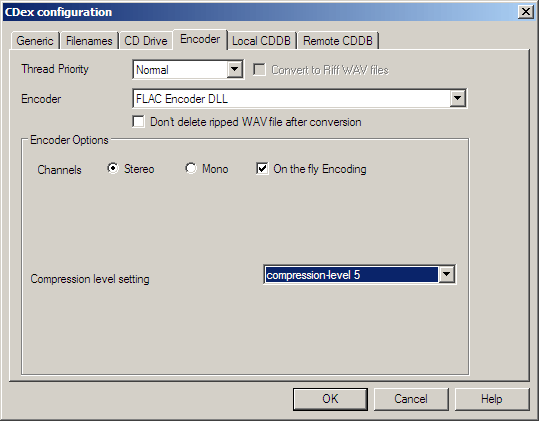
CDex and CUE Sheets
- CDex has limited support for creating CUE sheets in current beta release
