Foobar2000:Preferences:Keyboard Shortcuts: Difference between revisions
No edit summary |
No edit summary |
||
| Line 15: | Line 15: | ||
== Keyboard Shortcut preferences panel == | == Keyboard Shortcut preferences panel == | ||
[[Image:kb-shot-2.png|right|Predefined shortcut definition for '''Z'''.]] | |||
The keyboard shortcut preferences panel is where keyboard shortcuts are added, modified, deleted, or simply inspected. | The keyboard shortcut preferences panel is where keyboard shortcuts are added, modified, deleted, or simply inspected. | ||
| Line 26: | Line 27: | ||
This middle portion of the preference panel shows the menu commands available for assignment. This portion of the panel may be ignored if you are simply reviewing keyboard shortcuts already defined. | This middle portion of the preference panel shows the menu commands available for assignment. This portion of the panel may be ignored if you are simply reviewing keyboard shortcuts already defined. | ||
[[Image:kb-shot-2.png|inline|Finding menu commands containing “stop”.]] | |||
A filter is available to speed the task of assigning new commands. This filter reduces the number of items displayed in the commands list, assuming the user enters part of the command name he is looking for. Otherwise, the filter has no effect on Foobar2000's operation. Be sure to remove stray characters that might be entered in this filter—otherwise you may not be able to see the command you're after! | |||
==== “Key” portion: assignment of keystroke ==== | |||
==== “Key” portion: assignment of keystroke === | |||
The final portion of the keyboard shortcuts preferences panel shows the keystroke assigned to a given action. To assign a different keystroke, click in the field and press the new keystroke. | The final portion of the keyboard shortcuts preferences panel shows the keystroke assigned to a given action. To assign a different keystroke, click in the field and press the new keystroke. | ||
| Line 53: | Line 54: | ||
| || || Num 4 <span style="color:red">†</span> || Seek back by 10 seconds || || Alt || A || Always on Top | | || || Num 4 <span style="color:red">†</span> || Seek back by 10 seconds || || Alt || A || Always on Top | ||
|- | |- | ||
| || Ctrl || Num 4 | | || Ctrl || Num 4 <span style="color:red">†</span> || Seek back by 1 minute || || || Num + || Volume up | ||
|- | |- | ||
| || || Num 6 <span style="color:red">†</span> || Seek ahead by 10 seconds || || || Num - || Volume down | | || || Num 6 <span style="color:red">†</span> || Seek ahead by 10 seconds || || || Num - || Volume down | ||
|- | |- | ||
| || Ctrl || Num 6 | | || Ctrl || Num 6 <span style="color:red">†</span> || Seek ahead by 1 minute || || || = || Volume up | ||
|- | |- | ||
| || || Num Del || Remove || || Shift || = || Volume up | | || || Num Del || Remove || || Shift || = || Volume up | ||
| Line 86: | Line 87: | ||
|} | |} | ||
<span style="color:red">†</span> The above table faithfully reproduces what is shown in Foobar2000. There appears to be an error in nomenclature; | <span style="color:red">†</span> The above table faithfully reproduces what is shown in Foobar2000. There appears to be an error in nomenclature; “Num 4” is more correctly termed as 'right arrow,' and “Num 6” should be termed as 'left arrow'. The appellation “Num 4” only makes sense if you presuppose that NumLock is turned OFF. Most desktop users keep NumLock turned on. | ||
== Effect of additional plugins == | == Effect of additional plugins == | ||
Revision as of 03:28, 12 February 2007
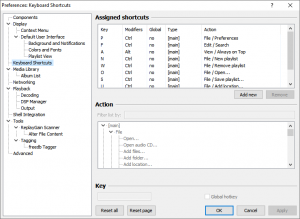
This is the Keyboard Shortcuts page. It contains information for configuring foobar2000 keyboard shortcuts.
Concepts
Keyboard shortcuts are associated with menu commands. Menu commands may include the main menu bar, context menus, and sub-menus. Keyboard shortcuts are predefined foobar2000. Many of these are familiar to users of Windows applications: Ctrl+S for “save”, Ctrl+P for “preferences”, et cetera.
It is helpful to review predefined keyboard shortcuts by examining the preferences panel.
Keyboard shortcuts have the possibility of being defined as “global”. A global keyboard shortcut takes action even when foobar2000 is running in the background. If Foobar2000 is running, global shortcuts will control it.
There are no global keyboard shortcuts among the predefined keys, although one can easily assign this. Good candidates for global assignment are the volume-controling keys: Num + and Num -. Global assignments should be made carefully as they may interfere with your ability to use other applications.
Keyboard Shortcut preferences panel
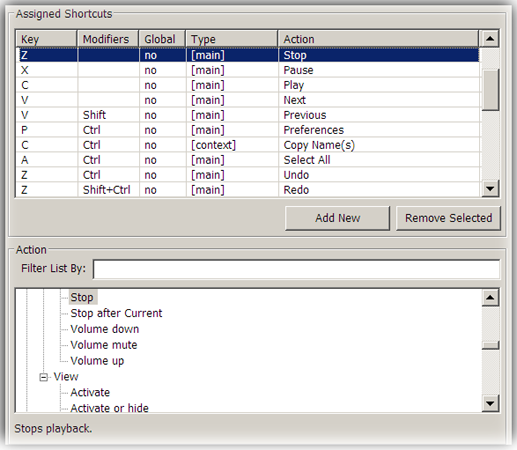
The keyboard shortcut preferences panel is where keyboard shortcuts are added, modified, deleted, or simply inspected.
A related option appears on the "Display" preferences panel. A (normally-checked) box specifies whether shortcuts should be displayed in menus. You may wish to uncheck this to prevent menus from becoming unmanageably wide.
“Assigned Shortcuts” portion: lists and defines shortcuts
The top portion of the keyboard shortcut preferences displays a list of existing shortcuts. The list may be sorted by clicking one of headers.
This middle portion of the preference panel shows the menu commands available for assignment. This portion of the panel may be ignored if you are simply reviewing keyboard shortcuts already defined.
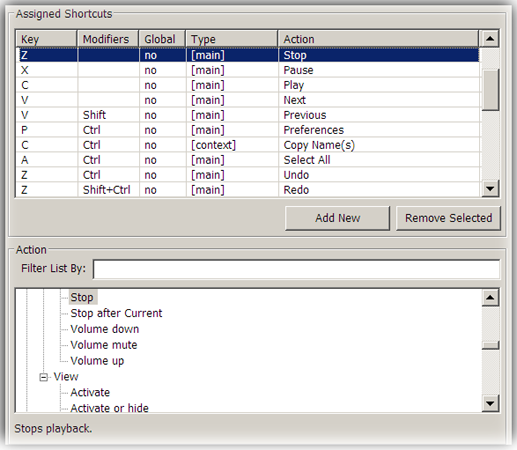 A filter is available to speed the task of assigning new commands. This filter reduces the number of items displayed in the commands list, assuming the user enters part of the command name he is looking for. Otherwise, the filter has no effect on Foobar2000's operation. Be sure to remove stray characters that might be entered in this filter—otherwise you may not be able to see the command you're after!
A filter is available to speed the task of assigning new commands. This filter reduces the number of items displayed in the commands list, assuming the user enters part of the command name he is looking for. Otherwise, the filter has no effect on Foobar2000's operation. Be sure to remove stray characters that might be entered in this filter—otherwise you may not be able to see the command you're after!
“Key” portion: assignment of keystroke
The final portion of the keyboard shortcuts preferences panel shows the keystroke assigned to a given action. To assign a different keystroke, click in the field and press the new keystroke.
Predefined Keyboard Shortcuts
There are thirty-one predefined shortcuts in a fresh installation of Foobar2000 ver.0.9.4.2. All predefined shortcuts are “non-global”, or local, shortcuts. These keyboard shortcuts take effect only when Foobar2000 is the active window.
| modifier | key | action/menu-command | modifier | key | action/menu-command | |||
|---|---|---|---|---|---|---|---|---|
| Num 4 † | Seek back by 10 seconds | Alt | A | Always on Top | ||||
| Ctrl | Num 4 † | Seek back by 1 minute | Num + | Volume up | ||||
| Num 6 † | Seek ahead by 10 seconds | Num - | Volume down | |||||
| Ctrl | Num 6 † | Seek ahead by 1 minute | = | Volume up | ||||
| Num Del | Remove | Shift | = | Volume up | ||||
| Z | Stop | - | Volume down | |||||
| X | Pause | Ctrl | Tab | Next Playlist | ||||
| C | Play | Shift+Ctrl | Tab | Previous Playlist | ||||
| V | Next | Ctrl | N | New Playlist | ||||
| Shift | V | Previous | Ctrl | W | Remove Playlist | |||
| Ctrl | P | Preferences | Ctrl | F4 | Remove Playlist | |||
| Ctrl | C | Copy Name(s) | Ctrl | O | Open… | |||
| Ctrl | A | Select All | Ctrl | S | Save Playlist… | |||
| Ctrl | Z | Undo | Ctrl | U | Add Location… | |||
| Shift+Ctrl | Z | Redo | ||||||
| F3 | Search | |||||||
| Ctrl | F | Search |
† The above table faithfully reproduces what is shown in Foobar2000. There appears to be an error in nomenclature; “Num 4” is more correctly termed as 'right arrow,' and “Num 6” should be termed as 'left arrow'. The appellation “Num 4” only makes sense if you presuppose that NumLock is turned OFF. Most desktop users keep NumLock turned on.
Effect of additional plugins
Installing additional components to Foobar2000 does not affect existing keyboard shortcuts. A component will not add new keyboard shortcuts, nor will it modify existing shortcuts. However, new components often add menu items to the menu structure. You are allowed to assign keyboard shortcuts to new commands effected by additional plugins.
In the event a plugin is later removed, and its commands had been assigned to shortcuts, errors would be noted in corresponding entries in the keyboard shortcuts preferences pane (i.e. top portion).
Removing existing keyboard shortcuts
Any and all keyboard shortcuts may be removed. This includes shortcuts present in the Foobar2000 installation.
Should you remove a desired shortcut by accident, refer to the above table and redefine it. Alternatively, you might reset all shortcuts to their original state by clicking the “Reset Page” button.
It is recommended that you do NOT delete (or redefine) the Ctrl+P shortcut. In the event that you had disabled part of your interface, such as hiding the menu bar, you would want to open the preferences panel using Ctrl+P and restore the interface.
Defining new keyboard shortcuts
Multimedia keys
Avoiding conflicts
Foobar2000 does not prevent you from assigning a the same keyboard shortcut more than once. This is a good design decision (in my opinion) in that it doesn't unnecessarily encumber you while redefining shortcuts. When a redundant definition occurs within Foobar2000, you will see a warning below the list of definitions. Correcting this error is straightforward—scan through the list of assignments and delete the obsolete shortcut definition. The warning should disappear after internal conflicts have been eliminated.
It is possible that Windows could interfere with your intended Foobar2000 keyboard shortcuts. Troubleshooting this problem is beyond the scope of this wiki page.
Familiarize yourself with Windows shortcut properties, as well as the particulars of your keyboard driver (such as Microsoft's IntelliType software), and you should be able to track down keyboard assignment conflicts. Most of these conflicts are likely to stem from multimedia key assignments. It is often possible to disable use of the multimedia keys altogether—IntelliType permits this, for example—allowing Foobar2000 to make exclusive use of the key.
