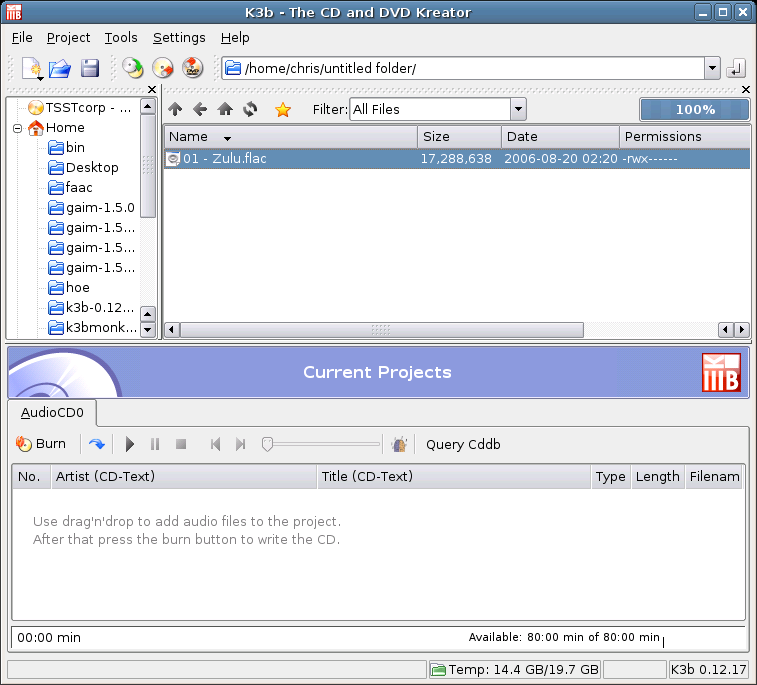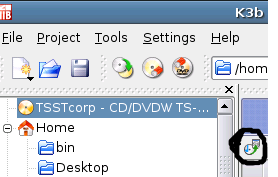K3b and Nero AAC: Difference between revisions
m (K3b and Nero AAC Guide moved to K3b and Nero AAC: quick move. I don't think the word "guide" is needed, but it can be moved back.) |
(Modified script to use a pipe: the percentage bar now is pretty accurate. Added note about versions used. Added note in limitations about complete tags.) |
||
| Line 6: | Line 6: | ||
==Requirements== | ==Requirements== | ||
(In parentheses the versions used by the author) | |||
* '''Linux''' (I'm using Ubuntu Dapper Drake 6.06) | * '''Linux''' (I'm using Ubuntu Dapper Drake 6.06) | ||
* '''Wine''' (0.9.9-0ubuntu2 .deb package from Synaptic/apt-get).<br />Wine must be set up and installed - you at least need a 'Windows' and a 'Windows\System32' directory. The encoder itself doesn't require any extra DLLs. | * '''Wine''' (0.9.9-0ubuntu2 .deb package from Synaptic/apt-get).<br />Wine must be set up and installed - you at least need a 'Windows' and a 'Windows\System32' directory. The encoder itself doesn't require any extra DLLs. | ||
| Line 48: | Line 50: | ||
TEMPFILE=/dev/shm/neroaac-$RANDOM | TEMPFILE=/dev/shm/neroaac-$RANDOM | ||
cd /home/chris/winec/nero/win32 | cd /home/chris/winec/nero/win32 | ||
sox -x -s -w -t raw -r 44100 -c 2 "$1" - | sox -V -x -s -w -t raw -r 44100 -c 2 "$1" -t wav - | wine neroAacEnc.exe -ignorelength -if - -of $TEMPFILE.mp4 | ||
wine neroAacTag.exe $TEMPFILE.mp4 -meta:title="$3" -meta:artist="$4" -meta:comment="$5" -meta:track="$6" -meta:album="$7" -meta:year="$8" | wine neroAacTag.exe $TEMPFILE.mp4 -meta:title="$3" -meta:artist="$4" -meta:comment="$5" -meta:track="$6" -meta:album="$7" -meta:year="$8" | ||
mv $TEMPFILE.mp4 "$2" | mv $TEMPFILE.mp4 "$2" | ||
rm $TEMPFILE.wav | rm $TEMPFILE.wav | ||
'''IMPORTANT:''' Change the line that reads <code>cd /home/chris/winec/nero/win32</code> to be the directory where you have neroAacEnc.exe and neroAacTag.exe located. | '''IMPORTANT:''' Change the line that reads <code>cd /home/chris/winec/nero/win32</code> to be the directory where you have neroAacEnc.exe and neroAacTag.exe located. | ||
| Line 91: | Line 91: | ||
==Known flaws/limitations== | ==Known flaws/limitations== | ||
* The progress bar goes to 100% | * The progress bar goes to 100% before tagging (so it takes a little bit more to really complete the work). This is because K3b judges the completeness of the operation by how much of the file it has fed to the program. | ||
* Does not support decoding of MP4 files. This would require the development of a proper Audio Decoding plugin for K3b. | * Does not support decoding of MP4 files. This would require the development of a proper Audio Decoding plugin for K3b. | ||
* Note the remark above to get complete meta tags. | |||
==See also== | ==See also== | ||
Revision as of 17:21, 6 April 2007
K3b is a multi-purpose burning/ripping/transcoding tool for Linux under the KDE graphical environment (it can be run under GNOME as well so long as the correct libraries are installed). It is generally pretty stable and does a good job of keeping the meta-data (e.g. title, album, etc) for tracks. The MP4 file format is therefore well matched to be outputted from K3b.
This guide was originally posted on the Hydrogen Audio forum here.
Note that this only allows you to create .MP4 files - it does not allow you to decode them so that they can be burnt to a CD.
Requirements
(In parentheses the versions used by the author)
- Linux (I'm using Ubuntu Dapper Drake 6.06)
- Wine (0.9.9-0ubuntu2 .deb package from Synaptic/apt-get).
Wine must be set up and installed - you at least need a 'Windows' and a 'Windows\System32' directory. The encoder itself doesn't require any extra DLLs. - Sox (12.17.9-1 .deb package from Synaptic/apt-get)
- K3b (0.12.17 compiled from source at http://k3b.plainblack.com/download )
- Nero Digital Audio Reference MPEG-4 & 3GPP Audio Encoder (1.0.0.2 downloaded from http://www.nero.com/nerodigital/eng/Nero_Digital_Audio.html )
- /dev/shm filesystem (this is often installed by default - you can get by without it, but your hard disk will end up doing more work)
Instructions
These instructions assume you have installed all the required items above.
Configure Wine
I won't go into too much detail about this here, but it's important that Wine can access all the files on your drive. I usually do this by keeping the default of Z:\ to be the 'root' (i.e. '/') filesystem. The program winecfg is very useful in setting up this.
Install Nero Digital Audio executables
This bit is pretty easy. You just unzip the files to a directory somewhere. You might want to test out that the executables can run by doing something like:
$ wine neroAacEnc.exe
in the win32 directory of the extracted files. You should see some output like this:
err:font:ReadFontDir Can't open directory "/home/chris/.wine/dosdevices/c:/windows/Fonts" ************************************************************* * * Nero Digital Audio Reference MPEG-4 & 3GPP Audio Encoder * Copyright (C) 2006 Nero AG * All Rights Reserved Worldwide * * Package build date: May 26 2006 * * See -help for a complete list of available parameters. * ************************************************************* ERROR: no input file specified
My Wine isn't set up for GUI stuff for Wine too well yet, hence the error message at the top. We don't have to worry about that though, because this is just a command line application.
Create 'neroaac' wrapper script
So I made a wrapper script around neroAacEnc.exe and neroAacTag.exe. The code for it is below. Copy the code into a file /usr/local/bin/neroaac. Make sure you chmod it to something like 755.
#!/bin/bash TEMPFILE=/dev/shm/neroaac-$RANDOM cd /home/chris/winec/nero/win32 sox -V -x -s -w -t raw -r 44100 -c 2 "$1" -t wav - | wine neroAacEnc.exe -ignorelength -if - -of $TEMPFILE.mp4 wine neroAacTag.exe $TEMPFILE.mp4 -meta:title="$3" -meta:artist="$4" -meta:comment="$5" -meta:track="$6" -meta:album="$7" -meta:year="$8" mv $TEMPFILE.mp4 "$2" rm $TEMPFILE.wav
IMPORTANT: Change the line that reads cd /home/chris/winec/nero/win32 to be the directory where you have neroAacEnc.exe and neroAacTag.exe located.
Just in case you are interested, this program will take in the following parameters:
- Source filename (or '-' for stdin).
The data this script takes in will be RAW 16 bit, 44.1kHz, big endian, stereo to match the format that k3b outputs. - Output filename. e.g. "myfile.mp4"
- Track Title
- Track Artist
- Track Comment
- Track Number
- Album
- Year
It's a bit hard to test this script on its own because of the format of the input file. K3b itself doesn't even export RAW audio in this format when you have RAW selected as a format!
Configure K3b to use 'neroaac' as an External Plugin
I'll do this with the aid of some screenshots.
- Load up K3b and go to the 'Settings' menu and select 'Configure K3b'. Select 'Plugins' and then 'K3b External Audio Encoder'. Hit the 'Configure' button:
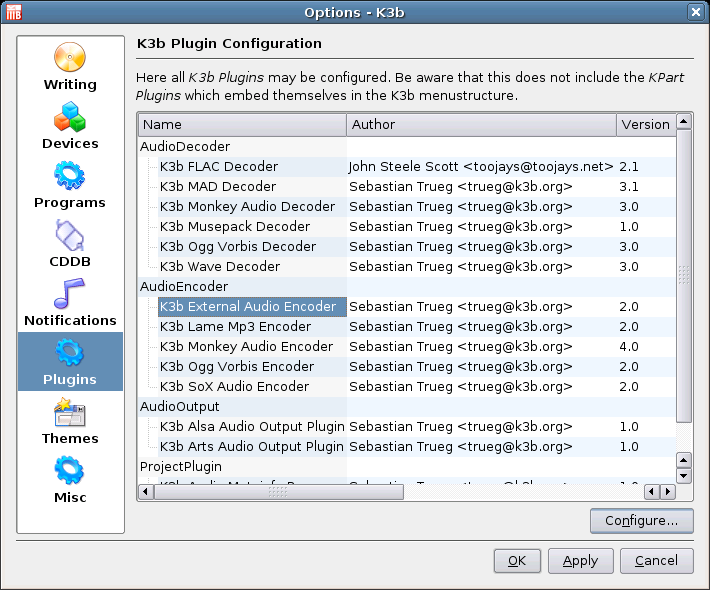
- In the next dialog box add a new program to the list and enter the following values in the 'Configure Plugin' box:
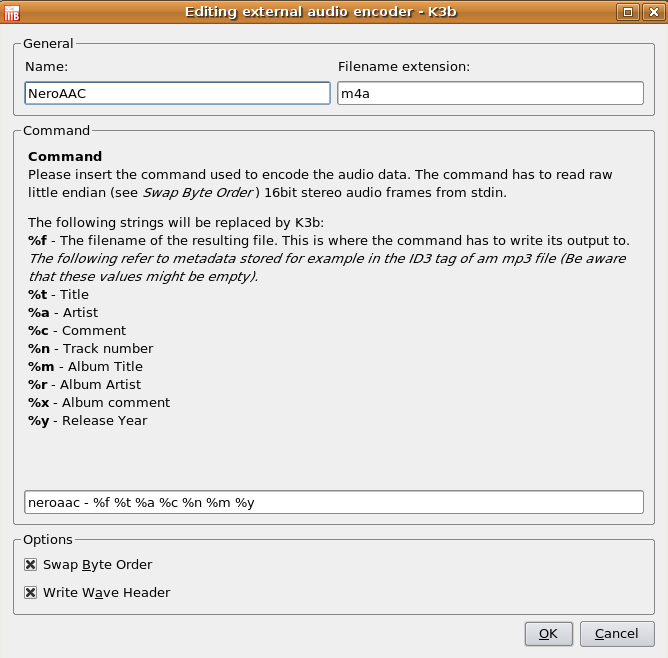
The command line here is:neroaac - %f %t %a %c %n %m %y - Close the 'Configure Plugin' and 'Options' boxes.
Usage
You can now use the 'Convert Audio Project' to convert any files that K3b can read into .MP4 files. This is the 'arrow' button in the screenshot below:
Note that if you want all the meta tags (e.g. "Album") set, you will have to open the 'Burn' dialog for the Audio project and enter the CD Text information and then hit the "Save" button.
You will also be able to rip to .MP4 by selecting your CD reader/recorder in the tree and using the following button:
Known flaws/limitations
- The progress bar goes to 100% before tagging (so it takes a little bit more to really complete the work). This is because K3b judges the completeness of the operation by how much of the file it has fed to the program.
- Does not support decoding of MP4 files. This would require the development of a proper Audio Decoding plugin for K3b.
- Note the remark above to get complete meta tags.