Foobar2000:Converter (before 1.1): Difference between revisions
m (Unfailed links) |
|||
| (10 intermediate revisions by 5 users not shown) | |||
| Line 1: | Line 1: | ||
{{fb2k}} | {{fb2k}} | ||
The Converter component is included with foobar2000 installers. It allows you to convert your audio files to other file formats. The converter was significantly updated for fb2k 0.9.6 which added the ability to use presets. | |||
Note that the Converter component is required for [[foobar2000:Ripping CDs|ripping CDs with foobar2000]]. | |||
Supported | = Supported file formats= | ||
==Source file formats== | |||
The converter supports any formats playable by your foobar2000 configuration, natively or through optional input components. | |||
==Output file formats== | |||
* [[WAV]] - natively | * [[WAV]] - natively | ||
* [[AIFF]] - natively | * [[AIFF]] - natively | ||
| Line 28: | Line 17: | ||
* [[Ogg Vorbis]] - commandline encoder executable (OggEnc.exe) required | * [[Ogg Vorbis]] - commandline encoder executable (OggEnc.exe) required | ||
* [[WavPack]] - commandline encoder executable (wavpack.exe) required | * [[WavPack]] - commandline encoder executable (wavpack.exe) required | ||
More output file formats can be added using "custom" encoder mode with other commandline encoders. | |||
More output file formats can be added using [[Foobar2000:Preferences:converter:custom presets|"custom" encoder mode]] with other commandline encoders. Archives containing converter executables can be found at http://rarewares.org (Rarewares). | |||
= Converter dialog = | |||
==Presets== | |||
Central to the converter dialog is the ability to create and quickly use converter presets. These presets allow you to quickly convert files through the Converter's context menu item, without having to access the dialog each time. | |||
'''Load'''<br /> | |||
This button applies the selected preset's settings to the rest of the dialog | |||
'''Save'''<br /> | |||
This button save the current dialog's settings to the selected preset. To create a new preset, simply edit the name in the lefthand box to the new preset's name. | |||
'''Delete'''<br /> | |||
This button deletes the selected preset. | |||
'''Important!: All changes made to presets are immediately applied and cannot be undone with the Cancel button at the bottom of the dialog.''' | |||
==Output tab== | |||
The Output tab contains the settings relevant to the encoding format, location and names of your output files.<br /> | |||
[[Image:Foobar2000-Converter_Setup.png]] | |||
===Output format=== | |||
The Output format section allows you to select the type of format you would like the converter to output. The drop down allows you to select from your preselected format presets. The [...] button will take you to the [[Foobar2000:Preferences:Converter|Converter preferences page]] where you can specify or configure more format presets. | |||
===Output path === | |||
The Output path section allows you to specify the base folder for where the files are to be located. Title formatting for naming subfolders is not allowed here but is available below in the Name format boxes. | |||
===When a file already exists=== | |||
Should be self-explaining. | |||
===Output files === | |||
The Output files section allows you to name and select which type of file you would like to save your output as. The preview section on the right gives live previews of what the files will look like. | |||
'''Convert each track to an individual file'''<br /> | |||
Should be self-explaining. The Name format section allows you to create subfolders with title formatting by using the \ character. | |||
'''Generate multi-track files'''<br /> | |||
May create multiple files, depending on the naming pattern, and, depending on the target format, creates embedded or external cue sheets, chapters, or other means that allow you to access individual tracks in the created files. | |||
'''Merge all tracks into one output file'''<br /> | |||
Creates only a single file, without any means to jump to individual tracks later. | |||
= See Also = | |||
[[Foobar2000:Preferences:Converter|Preferences: Converter]] | |||
[[Foobar2000:Ripping CDs|Ripping CDs with foobar2000]] | |||
Latest revision as of 09:33, 4 August 2010
The Converter component is included with foobar2000 installers. It allows you to convert your audio files to other file formats. The converter was significantly updated for fb2k 0.9.6 which added the ability to use presets.
Note that the Converter component is required for ripping CDs with foobar2000.
Supported file formats
Source file formats
The converter supports any formats playable by your foobar2000 configuration, natively or through optional input components.
Output file formats
- WAV - natively
- AIFF - natively
- AU/SND - natively
- FLAC - commandline encoder executable (FLAC.exe) required
- MP3 - using LAME - commandline encoder executable (LAME.exe) required
- AAC/MP4 - using Nero AAC encoder - commandline encoder executable (neroAacEnc.exe) required
- Ogg Vorbis - commandline encoder executable (OggEnc.exe) required
- WavPack - commandline encoder executable (wavpack.exe) required
More output file formats can be added using "custom" encoder mode with other commandline encoders. Archives containing converter executables can be found at http://rarewares.org (Rarewares).
Converter dialog
Presets
Central to the converter dialog is the ability to create and quickly use converter presets. These presets allow you to quickly convert files through the Converter's context menu item, without having to access the dialog each time.
Load
This button applies the selected preset's settings to the rest of the dialog
Save
This button save the current dialog's settings to the selected preset. To create a new preset, simply edit the name in the lefthand box to the new preset's name.
Delete
This button deletes the selected preset.
Important!: All changes made to presets are immediately applied and cannot be undone with the Cancel button at the bottom of the dialog.
Output tab
The Output tab contains the settings relevant to the encoding format, location and names of your output files.
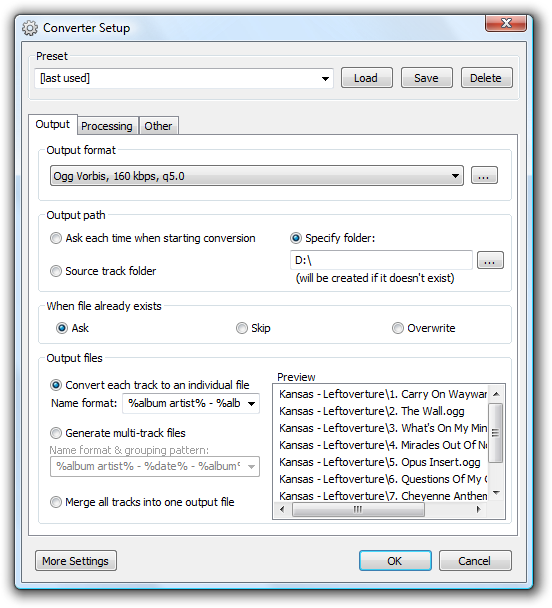
Output format
The Output format section allows you to select the type of format you would like the converter to output. The drop down allows you to select from your preselected format presets. The [...] button will take you to the Converter preferences page where you can specify or configure more format presets.
Output path
The Output path section allows you to specify the base folder for where the files are to be located. Title formatting for naming subfolders is not allowed here but is available below in the Name format boxes.
When a file already exists
Should be self-explaining.
Output files
The Output files section allows you to name and select which type of file you would like to save your output as. The preview section on the right gives live previews of what the files will look like.
Convert each track to an individual file
Should be self-explaining. The Name format section allows you to create subfolders with title formatting by using the \ character.
Generate multi-track files
May create multiple files, depending on the naming pattern, and, depending on the target format, creates embedded or external cue sheets, chapters, or other means that allow you to access individual tracks in the created files.
Merge all tracks into one output file
Creates only a single file, without any means to jump to individual tracks later.

