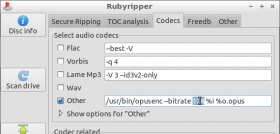Rubyripper and OggOpus: Difference between revisions
(Created page with "This page describes how to securely rip audio cds to the lossy compression format ''Opus'' on GNU/Linux operating systems. == Software Needed == ; rubyripper: For Ubuntu...") |
No edit summary |
||
| (5 intermediate revisions by the same user not shown) | |||
| Line 2: | Line 2: | ||
== Software Needed == | == Software Needed == | ||
; [[rubyripper]]: | ; [[rubyripper]]: may be the most mature secure cd ripping application for GNU/Linux systems. See [[rubyripper#Installation]] for installation instructions. | ||
; opus-tools: Get | ; opus-tools: are a set of command-line utilities to encode, inspect, and decode Opus files. Get them via package manager from your distributor's standard repositories if you're using something like Ubuntu 12.10 or later or recent Fedora already. Otherwise install from source. (You'll have to install opus runtime library first.) | ||
; cdrdao: Not strictly necessary but you may want to be able to rip to images with [[cue sheet]] and detect pregaps and pre-emphasis. cdrdao should be available from your distribution's default package repositories. | ; cdrdao: Not strictly necessary but you may want to be able to rip to disk images with [[cue sheet]] and detect pregaps and pre-emphasis. cdrdao should be available from your distribution's default package repositories. | ||
== Configuration == | == Configuration == | ||
# Look up the | [[File:Rubyripper2opus1.png|70px|right]] | ||
# Click | [[File:Rubyripper2opus2.png|150px|right]] | ||
# Go to the | # Look up the read offset of your CD-ROM drive in [http://accuraterip.com/driveoffsets.htm AccurateRip] offset database. (Command line tool <code>lshw</code> may help you find out what cd drive you have. The “Ripping status” displayed during a ripping process and the log file created after a ripping process also contain the name of the used drive model.) | ||
# Click “Preferences” and insert the drive offset. | |||
# Enter a cd into the drive | # Go to the “Codecs” tab and tick the “Other” box (and maybe untick other boxes like the preselected “Vorbis” box). Enter the path to the Opus encoder (e.g. <code>/usr/bin/opusenc</code>) followed by <code> --bitrate <span style="color: green;">128</span> %i %o.opus</code> in the field behind the “Other” box. Adjust the proposed “<span style="color: green;">128</span>” kbit/s to your desired bitrate. | ||
After the ripping process is finished you'll find the files in a subfolder inside your home directory. | [[File:Rubyripper2opus3.png|280px]] | ||
== “Rip cd now!” == | |||
[[File:Rubyripper2opus4.png|110px|right]] | |||
# Enter a cd into the drive | |||
# Optionally enter metadata or edit automatically fetched metadata | |||
# Click the button “Rip cd now!”. | |||
After the ripping process is finished you'll find the files in a subfolder named “other” inside your home directory. | |||
[[Category:CD ripping guides]] | [[Category:CD ripping guides]] | ||
Latest revision as of 17:18, 14 September 2012
This page describes how to securely rip audio cds to the lossy compression format Opus on GNU/Linux operating systems.
Software Needed
- rubyripper
- may be the most mature secure cd ripping application for GNU/Linux systems. See rubyripper#Installation for installation instructions.
- opus-tools
- are a set of command-line utilities to encode, inspect, and decode Opus files. Get them via package manager from your distributor's standard repositories if you're using something like Ubuntu 12.10 or later or recent Fedora already. Otherwise install from source. (You'll have to install opus runtime library first.)
- cdrdao
- Not strictly necessary but you may want to be able to rip to disk images with cue sheet and detect pregaps and pre-emphasis. cdrdao should be available from your distribution's default package repositories.
Configuration

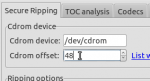
- Look up the read offset of your CD-ROM drive in AccurateRip offset database. (Command line tool
lshwmay help you find out what cd drive you have. The “Ripping status” displayed during a ripping process and the log file created after a ripping process also contain the name of the used drive model.) - Click “Preferences” and insert the drive offset.
- Go to the “Codecs” tab and tick the “Other” box (and maybe untick other boxes like the preselected “Vorbis” box). Enter the path to the Opus encoder (e.g.
/usr/bin/opusenc) followed by--bitrate 128 %i %o.opusin the field behind the “Other” box. Adjust the proposed “128” kbit/s to your desired bitrate.
“Rip cd now!”
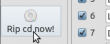
- Enter a cd into the drive
- Optionally enter metadata or edit automatically fetched metadata
- Click the button “Rip cd now!”.
After the ripping process is finished you'll find the files in a subfolder named “other” inside your home directory.