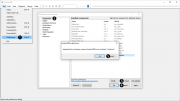Difference between revisions of "Foobar2000:How to install a component"
From Hydrogenaudio Knowledgebase
| (2 intermediate revisions by 2 users not shown) | |||
| Line 1: | Line 1: | ||
| + | [[Image:components_howto.png|thumb|Image showing the steps.]] | ||
Note that this content applies to foobar2000 versions 1.1 and newer. If you're using an older version, please [http://www.foobar2000.org/download upgrade now] to utilize the new interface. | Note that this content applies to foobar2000 versions 1.1 and newer. If you're using an older version, please [http://www.foobar2000.org/download upgrade now] to utilize the new interface. | ||
| − | Step 1: Open the foobar2000 preferences dialog. | + | Step 1: Open the foobar2000 preferences dialog (click File | Preferences or key CTRL+P). |
Step 2: Go to the Components page. | Step 2: Go to the Components page. | ||
| − | Step 3: Click the "Install..." button, or simply drag | + | Step 3: Click the "Install..." button and select the component archive, or simply drag it to the list. |
Step 4: Press "OK", you will be prompted to restart foobar2000 in order to load the newly installed component. | Step 4: Press "OK", you will be prompted to restart foobar2000 in order to load the newly installed component. | ||
| − | |||
| − | |||
Revision as of 23:02, 23 July 2012
Note that this content applies to foobar2000 versions 1.1 and newer. If you're using an older version, please upgrade now to utilize the new interface.
Step 1: Open the foobar2000 preferences dialog (click File | Preferences or key CTRL+P).
Step 2: Go to the Components page.
Step 3: Click the "Install..." button and select the component archive, or simply drag it to the list.
Step 4: Press "OK", you will be prompted to restart foobar2000 in order to load the newly installed component.