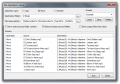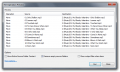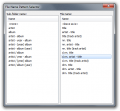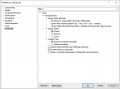foobar2000:File Operations (foo_fileops)
From Hydrogenaudio Knowledgebase
(Redirected from Foobar2000:File operations)
| File Operations | |
|---|---|
 foo_fileops | |
| Developer(s) | Peter Pawlowski |
| Release information | |
| Stable release | 1.6.16 (January 13, 2023) |
| Preview release | 2.0 beta26 (February 27, 2022) |
| foobar2000 compatibility | |
| Minimum version | TBC |
| UI module(s) | N/A |
| Additional information | |
| Use | |
| View all components | |
The File Operations dialog box, accessible via right click context menu in playlist view, allows you to copy, move, rename, and delete files from within foobar2000. The key benefits of using the file operations component (as opposed to using Windows Explorer) are:
- Based on title formatting.
- The Media Library and playlists are automatically updated to reflect the change.
- Data from the official playback statistics component is preserved when moving files.
- Note: If the files are moved to a folder which is not monitored by the Media Library, they will be removed from the Media Library and playback statistics will also be lost.
Usage
- Operation: Copy, rename, or move the files. Note that some options below will be disabled depending on the selected operation.
- Presets: See below.
- Destination Folder: The root destination folder. You cannot use title formatting in this field, and the folder must already exist.
- File Name Pattern: Specify how the files will be named, and indicate any subfolders (separated by '\'). Title formatting is allowed in this field, and any subfolder which does not exist will be created under the destination folder. The ... button allows you to select from a set of preset patterns.
- Options:
- Copy/Move Entire Source Folder Content: Useful when you have supplementary files such as cover art in the music folder.
- Remove Empty Source Folders
- Preview: Shows the potential results of the file operation.
Presets
Presets allow you to save the current settings in the File Operations Setup dialog. Once a preset is created, it is not only accessible from the setup dialog, but from the context menu under File Operations. The latter opens a preview/confirmation dialog (shown above), and you can access the detailed setup menu with the 'More...' button.
Usage tips
- Beginning in 0.9.6.4, symbols which are invalid in folder and file names such as / \ |: get replaced by a -, * gets replaced by x, " gets replaced with '', and ? < > get replaced by an _.
- You may want to consider using
$ascii()or$ansi()to sanitize the names when applying file operations.
Gallery